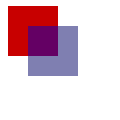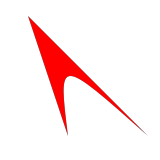用 Canvas 畫圖
出自 MozTW Wiki
「用 Canvas 畫圖」尚未編寫完成。你現在就可以編修本頁面,擴充本文內容。
內容大綱
簡介
Mozilla Firefox 1.5 裡有個新的,作用為可編程圖片的 HTML 元素。<canvas> 根據 WhatWG canvas 規格,而這又是根據 Apple Safari 裡的 <canvas> 實作。這元素可用來利用程式碼在客戶端上繪製圖表、介面、或其它自訂圖片。
<canvas> 會建立固定大小的繪圖空間,並會有一個或多個「繪製態」(rendering context)。在本文裡我們會專注在 2D 的繪製(這也是目前唯一有定義的 context)。在未來將會更多的 context 來提供其它類別的繪製,例如使用 OpenGL 的 3D 繪製。
2D Context(平面繪製態)
簡單的範例
我們一開始先來一個簡單的,一個半透明正方形蓋在另一個正方形之上的範例:
<html>
<head>
<script type="application/x-javascript">
function draw() {
var canvas = document.getElementById("canvas");
var ctx = canvas.getContext("2d");
ctx.fillStyle = "rgb(200,0,0)"; // 把「填滿樣式」設為紅 200 綠 0 籃 0
ctx.fillRect (10, 10, 50, 50); // 畫一個填充的長方形
ctx.fillStyle = "rgba(0, 0, 200, 0.5)"; // 把「填滿樣式」設為紅 0 綠 0 籃 200 透度 0.5
ctx.fillRect (30, 30, 50, 50); // 畫一個填充的長方形
}
</script>
</head>
<body onload="draw()">
<canvas id="canvas" width="300" height="300"></canvas>
</body>
</html>
draw 函數先取得 canvas 元素,再取得 2d context。ctx 這物件可用來實際在畫板上繪製。本範例以用 CSS 顏色設定 fillStyle(填滿樣式)與呼叫 fillRect 的方式來繪出兩個方形。第二個 fillStyle 是用 rgba() 來一併定義顏色與透度(alpha)的值。
fillRect、strokeRect、與 clearRect calls 繪製填充、輪廓線、與透明的長方形。較複雜的形狀用路徑(path)。
使用路徑
beginPath 函數開始一個新的路徑,moveTo、lineTo、arcTo、arc、與類似的函數加入路徑片段。路徑可用 closePath 把頭尾連起來。建立路徑之後你可以用 fill 或 stroke 來把路徑繪製到 canvas 上。
<html>
<head>
<script type="application/x-javascript">
function draw() {
var canvas = document.getElementById("canvas");
var ctx = canvas.getContext("2d");
ctx.fillStyle = "red";
ctx.beginPath(); // 開始路徑
ctx.moveTo(30, 30); // (起點)移到 30, 30
ctx.lineTo(150, 150); // 做直線到 150, 150
ctx.quadraticCurveTo(60, 70, 70, 150); // 做一元二次方程曲線到 70, 150
ctx.lineTo(30, 30); // 做直線到 30, 30
ctx.fill(); // 路徑內填色
}
</script>
</head>
<body onload="draw()">
<canvas id="canvas" width="300" height="300"></canvas>
</body>
</html>
呼叫 fill() 或 stroke() 會使得目前的路徑被用掉。要再塗滿或畫線的話,路徑必須要重建一次。
圖片狀態
Context 的如 fillStyle、strokeStyle、lineWidth、與 lineJoin 的屬性屬於
目前的圖片狀態(graphics state)的一部份。Context 有 save()(儲存)與 restore()(返回)兩個函數讓目前的狀態可以存入狀態堆疊(stack)與從中移除。(注意路徑不屬於圖片狀態。)
較複雜的範例
現在來一個複雜點的範例。這範例用到路徑(paths)與狀態(state),並且它也介紹了目前轉換矩陣(current transformation matrix)的概念。Context 的
translate()(移動)、scale()(縮放),與 rotate()(轉動)方式會轉換目前的矩陣。所有繪製的點都會先用這個矩陣。
<html>
<head>
<script type="application/x-javascript">
// 畫蝴蝶結
function drawBowtie(ctx, fillStyle) {
ctx.fillStyle = "rgba(200,200,200,0.3)"; // 把「填滿樣式」設為灰色,0.3 透度
ctx.fillRect(-30, -30, 60, 60); // 畫一個填色的方形
ctx.fillStyle = fillStyle; // 設定填色
ctx.globalAlpha = 1.0; // 全域透度
ctx.beginPath(); // 開始路徑
ctx.moveTo(25, 25); // (起點)移到 25, 25
ctx.lineTo(-25, -25); // 做直線到 -25, -25
ctx.lineTo(25, -25); // 做直線到 25, -25
ctx.lineTo(-25, 25); // 做直線到 -25, 25
ctx.closePath(); // 關閉路徑
ctx.fill(); // 填色
}
// 畫點
function dot(ctx) {
ctx.save(); // 儲存目前狀態
ctx.fillStyle = "black"; // 填色樣式設為黑色
ctx.fillRect(-2, -2, 4, 4); // 畫黑色正方形
ctx.restore(); // 返回狀態
}
function draw() {
var canvas = document.getElementById("canvas");
var ctx = canvas.getContext("2d");
// 注意其它的移動都是相對於這一個
ctx.translate(45, 45);
ctx.save();
//ctx.translate(0, 0); // 不需要
drawBowtie(ctx, "red"); // 畫綠色蝴蝶結
dot(ctx);
ctx.restore();
ctx.save(); // 儲存目前狀態
ctx.translate(85, 0); // 移動(向右 85)
ctx.rotate(45 * Math.PI / 180); // 轉動 45 度
drawBowtie(ctx, "green"); // 畫綠色蝴蝶結
dot(ctx); // 畫中心點
ctx.restore(); // 返回到先前的狀態 (轉動 0, 移動 45, 45)
ctx.save(); // 儲存目前狀態
ctx.translate(0, 85); // 移動(向下 85)
ctx.rotate(135 * Math.PI / 180); // 轉動 135 度
drawBowtie(ctx, "blue"); // 畫籃色蝴蝶結
dot(ctx); // 畫中心點
ctx.restore(); // 返回到先前的狀態 (轉動 0, 移動 45, 45)
ctx.save();
ctx.translate(85, 85);
ctx.rotate(90 * Math.PI / 180);
drawBowtie(ctx, "yellow"); // 畫黃色蝴蝶結
dot(ctx);
ctx.restore();
}
</script>
</head>
<body onload="draw()">
<canvas id="canvas" width="300" height="300"></canvas>
</body>
</html>
這裡有定義兩個函數 drawBowtie 與 dot,且各被呼叫四次。每次呼叫前 translate() 與 rotate() 被用來設立 current transformation matrix(目前轉換矩陣)以定位中心點和蝴蝶結。dot 繪製一個中心在 (0, 0) 的黑方形。這個點用轉換矩陣來移位。drawBowtie 用收到的填滿樣式繪製一個蝴蝶結。
因為矩陣運算有累積,每一段 save() 和 restore() 被用來返回到原來的 canvas 狀態。需注意的一點的是轉動永遠是繞著目前的原點,因此 translate() rotate() translate() 的呼叫的結果會與 code>translate() translate() rotate() 一串的有所不同。